Local speech-to-text with OpenWhisper
Transcribe audio with state-of-the-art quality on your computer
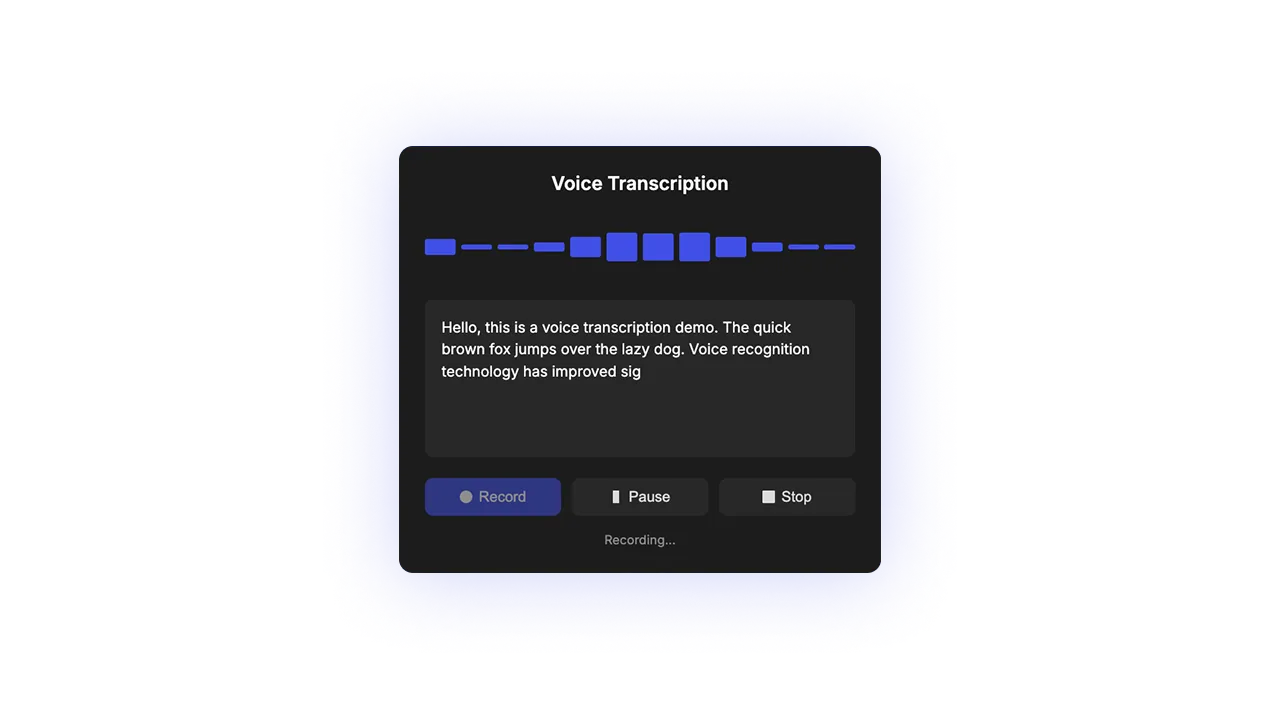
Audio Transcription App
A native macOS menu bar application for real-time audio transcription using MLX-Whisper, optimized for Apple Silicon.
Features
- 🎙️ One-click audio recording from menu bar
- ⚡ Fast transcription using MLX-Whisper
- 📋 Automatic clipboard copy
- 🔄 Transcription history
- 🎯 Native macOS integration
What's New
This version uses the official mlx-whisper package from Apple's ML Explore team instead of lightning-whisper-mlx, providing:
- Better compatibility with the latest macOS versions
- Access to Hugging Face's model repository
- More stable performance on Apple Silicon
- Simplified dependency management
Requirements
- macOS 11.0 or later
- Apple Silicon Mac (M1/M2/M3)
- Python 3.11+
- Microphone permissions
- Internet connection (for first-time model download)
Installation
Quick Setup (Recommended)
Run the setup script to automatically install dependencies, build the app, and copy it to your Applications folder:
chmod +x setup.sh
./setup.sh
Manual Installation
If you prefer to install manually:
Create a Python virtual environment:
python -m venv .venv source .venv/bin/activateInstall dependencies:
pip install mlx mlx-whisper rumps sounddevice wavio pyperclip pillow tqdmGenerate the app icon:
python create_icon.pyDownload the model (optional - will download on first use):
python download_model.pyCreate the app bundle:
bash create_app.shCopy to Applications (optional):
cp -R "Audio Transcriber.app" /Applications/
Usage
Starting the App
Launch the app from:
- Finder:
/Applications/Audio Transcriber.app - Spotlight: Search for "Audio Transcriber"
- Terminal:
open "/Applications/Audio Transcriber.app"
The app will appear as a 🎙️ icon in your menu bar.
Recording and Transcribing
- Click on the 🎙️ icon in your menu bar
- Select "Start Recording"
- Speak into your microphone
- Click on the menu again and select "Stop Recording"
- Wait for the transcription to complete (the icon will change to indicate progress)
- The transcribed text will appear in a window
- Click "Copy & Close" to copy the text to your clipboard
Additional Features
- Transcription History: Access previous transcriptions from the "Recent Transcriptions" menu
- Auto-Copy: Toggle automatic copying to clipboard in the Settings menu
Technical Details
This application uses:
mlx-whisper: Apple Silicon optimized version of OpenAI's Whisperrumps: for macOS menu bar integration- Hugging Face model:
mlx-community/whisper-medium-mlx - The model is automatically downloaded on first use
The app creates log files in the logs directory within the project folder for troubleshooting.
Troubleshooting
If you encounter issues:
- Check the logs in
logs/app.log - Ensure your microphone permissions are enabled in System Preferences -> Privacy & Security -> Microphone
- Try restarting the app
- Verify that all dependencies are installed correctly
Common Issues
- App Won't Launch: Check that the app bundle is properly signed and has the correct permissions
- No Menu Bar Icon: Ensure the app is running (
ps aux | grep menubar_app.py) - Transcription Errors: Could indicate issues with the Whisper model - check logs for details
Uninstalling
To uninstall:
- Remove the app from Applications folder:
rm -rf "/Applications/Audio Transcriber.app" - Remove the project directory if desired
Development
For detailed development guidelines, see the .memex/rules.md file, which includes:
- Complete setup instructions
- Architecture overview
- Troubleshooting guidance
- Development workflow
License
MIT License